 Print This Post
Print This Post
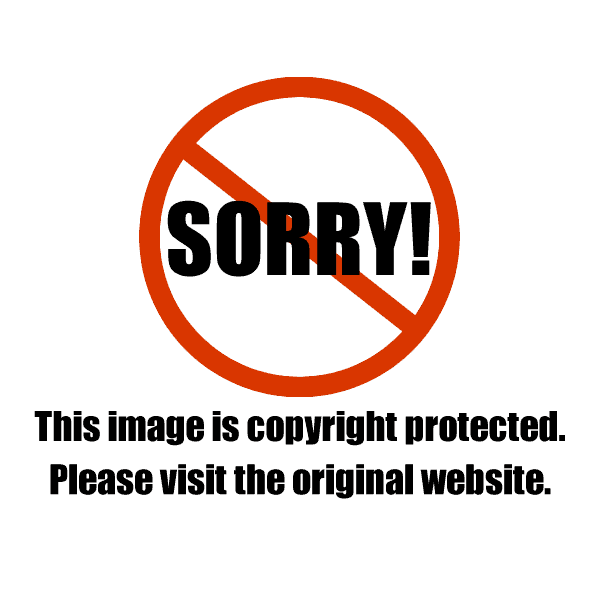
This is the 2nd in a series of photo classes for food bloggers. In June, we Demystified White Balance. This time I asked professional commercial photographer Christina Peters to go one step further to explain and teach us how to use the Custom White Balance in camera settings. It’s easier than you think to understand this camera setting, and is crucial to taking lovely, accurate photos, whether you’re shooting food or something else. Christina also teaches food photography to food bloggers, and her Los Angeles classes always sell out. She has shot jobs for McDonalds, Taco Bell, Burger King, Dominos and Pinkberry, among others.
Let’s learn from her today…
* * * * * * *
In our first photo class we talked about white balance. We had some great comments about it and the topic of “Custom White Balance” came up. In this post I am going to go over Custom White Balance, tell you how to use it, then completely rattle your cage and tell you what I do with White Balance instead.
What is White Balance (a Short Review)
The white balance setting in your camera is telling the camera what type of light you are shooting under. There are several different types of light. Each kind of light is actually a different color, when it comes to taking pictures. We call this setting White Balance because the goal is to balance the light and to have it be neutral in color so that the items you are photographing look the way they should, with their color. So something that is pure white should look pure white in your photo, not yellow or blue. White balance is measured in units called Kelvin and has a range of 2000-10,000.
What is Custom White Balance?
The Custom WB is inside your WB menu on your camera. This one setting is a little advanced and is why we are covering this in its own post. Now, not all cameras have this setting. If you have a point and shoot, some have this and some don’t. Even with the newer point and shoot cameras, some still don’t have this setting. Custom WB is definitely in all higher-end DSLR cameras.
The time to use Custom WB is when NONE of your other WB settings are looking good. Usually this would happen when you are in a mixed lighting situation. That means you have two or more different kinds of light on your set. Let’s say you are shooting in your kitchen and you have daylight coming in as well as your household tungsten light, like a regular light bulb. These two different light sources have two different colors, one is much bluer than the other one. This would be a good scenario for using the custom WB.
The custom WB setting has a funny looking icon that it stands for. It has two triangles on either side with a white circle above them in the middle. It is icon number 8 below.
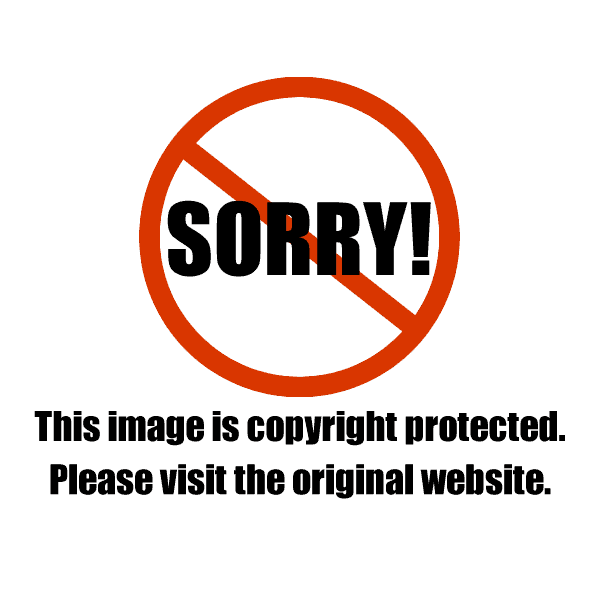
I have a Canon camera, so all Canons should work the same way. If you have a Nikon, or other brand, please look up in your manual, or online how to use your custom WB setting, as it could be a little different from this.
How to use the custom WB setting
What I did here was take this shot using the “Auto” WB setting first so that I could compare and see which one I liked better.
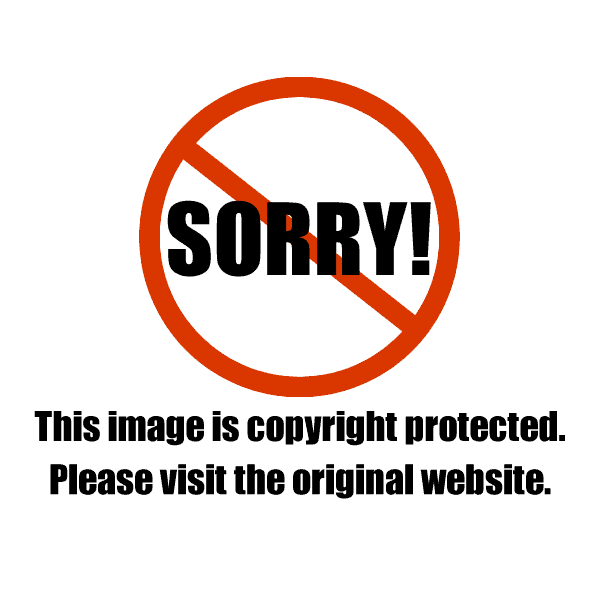
After I took that shot, this is how I took the shot using custom WB.
1. Photograph a white card. Make sure that all the focus points cover the white card. You will have to focus manually as it probably won’t find anything to focus on. Make sure your exposure is correct and it looks like a white card, not gray and not blown out white. Your WB can be set to anything. That doesn’t matter for this step.
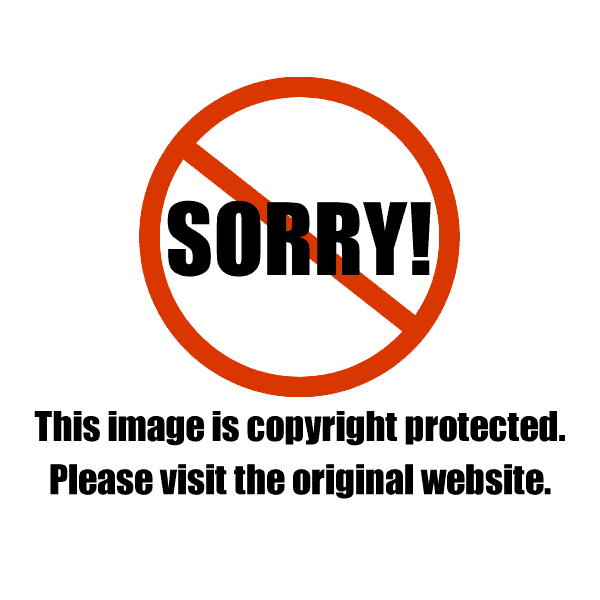
2. Now go to your camera menu and select “Custom WB.”

3. This window will come up and you will need to select the image of the white card that you just took a picture of.
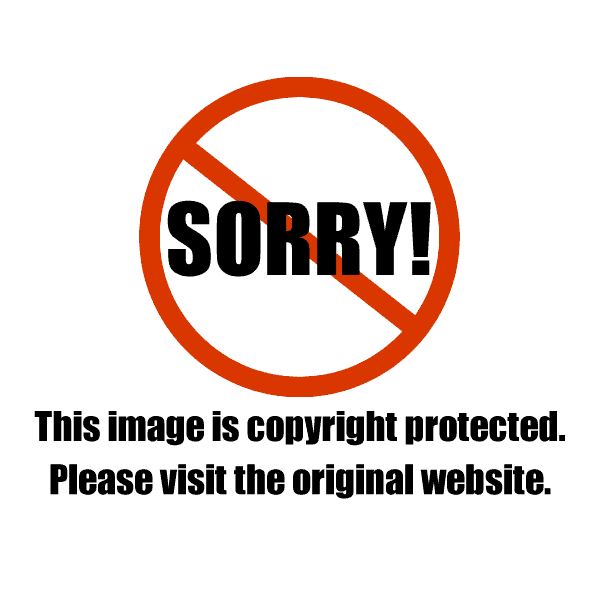
4. You will be asked to confirm that this is the right image – press OK.
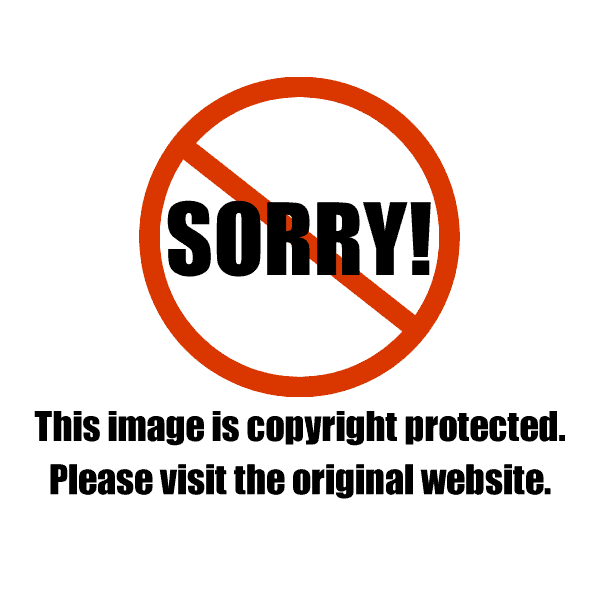
5. Now it will tell you to select the “Custom WB” icon in the WB menu setting; press OK.
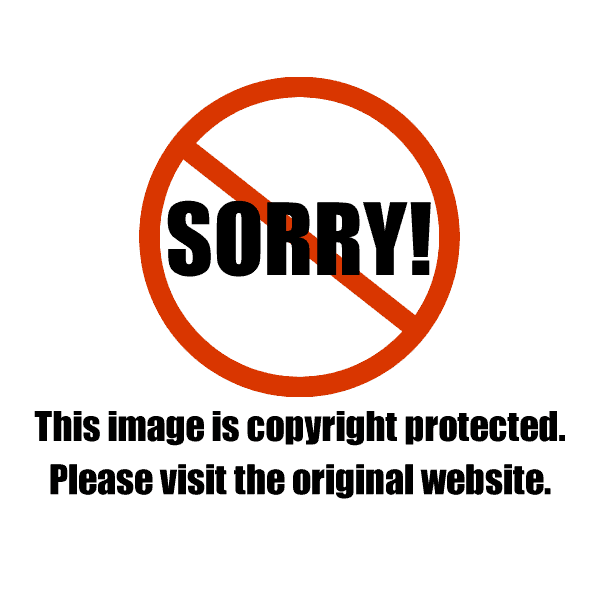
6. Go to the WB menu and select the Custom WB icon.
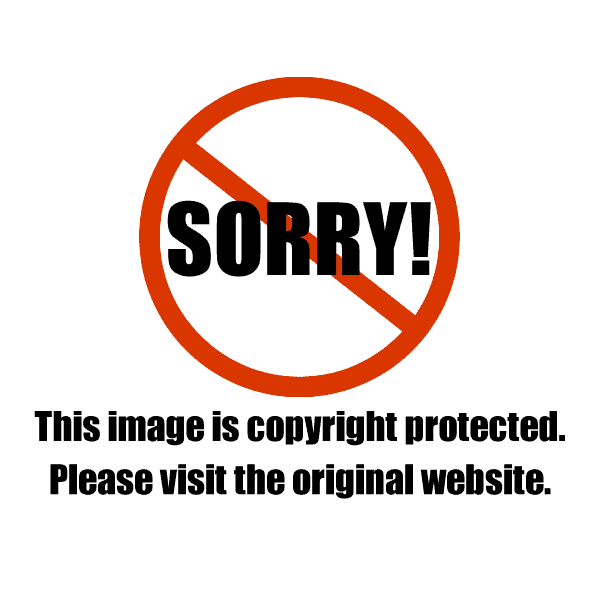
Now here is the shot I took with this Custom WB. Notice how now the WB is set to 4550. This makes a “warmer” looking image as opposed to the one that was taken with the Auto WB. The higher the number Kelvin, the warmer the image will be.
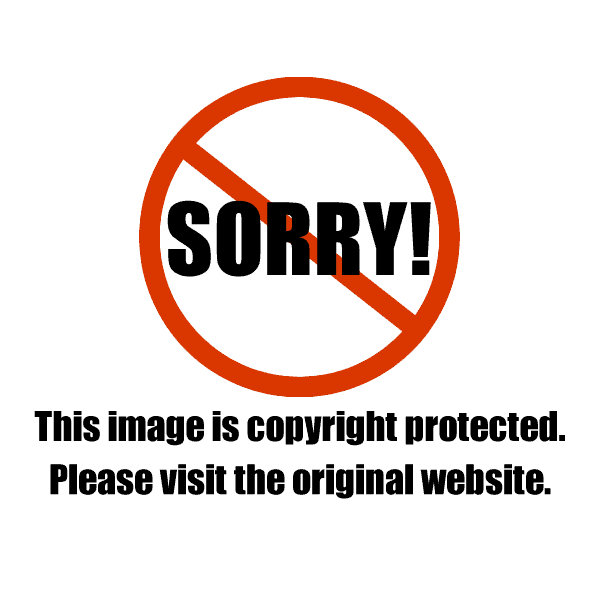
You might be wondering how I know what the Kelvin unit measurement is. I am looking at my images in Adobe Lightroom, and it can tell me what the WB setting is set to in units of Kelvin, when it took the picture.
Rattling Your Cage
Now for the cage rattling part. Whenever I am working on my images, I always play around with the white balance to see if there is something I might like better than the WB it was shot at. I am using Adoge Lightroom here to do this.
Keep in mind, I am shooting RAW file format, not Jpegs, so it’s much easier to adjust your white balance with RAW files as opposed to Jpeg files. You actually have access to the Kelvin setting the camera used for the white balance with RAW files. That info is not stored on Jpeg files.
Shooting RAW files is an advanced way of shooting, so if you aren’t there yet, I just want you to be aware of these options when you are ready to take your images to the next level.
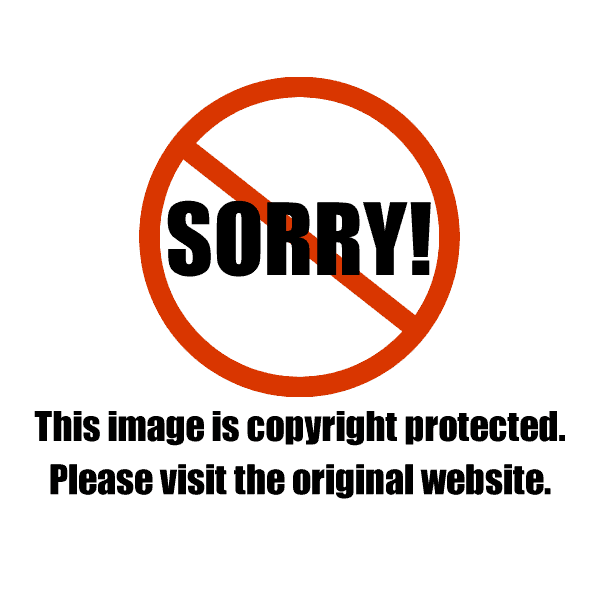
As you can see I “warmed” up the image even more by manually setting my Kelvin to 4880. I am always warming up my food this way. I find most of the default settings are not warm enough for how I want the food to look. Here is how that looks in Adobe Lightroom:
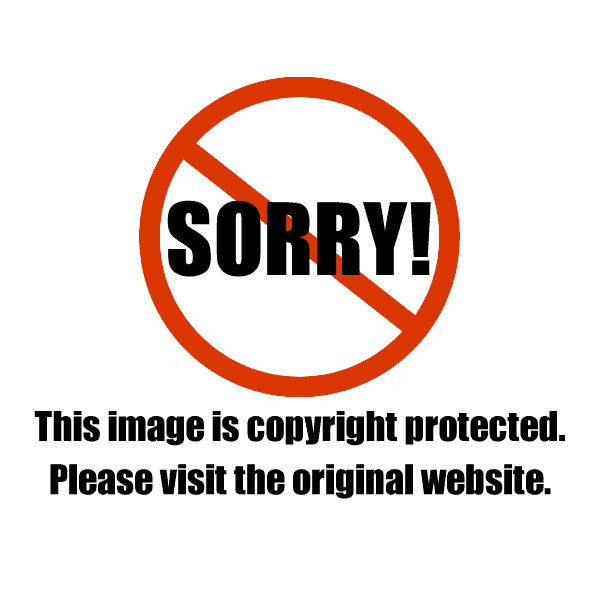
See the “Temp” slider? That number to the right is in Kelvin. You can also see that to the left, as the numbers get smaller the color will be bluer, and taking the numbers higher will make the color more yellow.
So I use WB to get creative with the color of my images. I take the WB beyond a “neutral” WB to make my food look warmer and more appetizing.
Now, if you are shooting Jpegs I suggest taking them into an online editor, like Picmonkey and experiment with color balance on some files and see if you can get a color that you like better and that might be more of a custom setting.
If you enjoyed this article, please share it. I also have an ebook that you can get for free called, “30 Food Photography Tips for Food Bloggers.” It’s 30 pages with loads of images and tons of tips.
Happy shooting!
—————————————————–
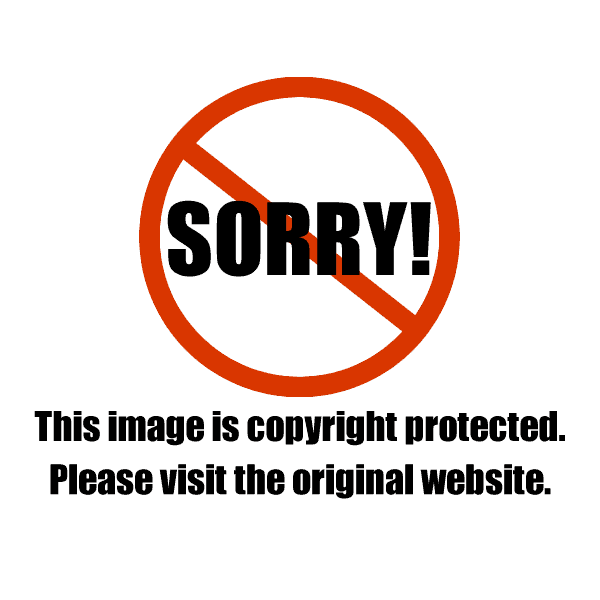 Christina Peters is a commercial photographer in Los Angeles. She also teaches classes to food bloggers, chefs and culinary professionals at her studio in Marina Del Rey. She has a food photography blog with loads of tips and tricks for shooting food.
Christina Peters is a commercial photographer in Los Angeles. She also teaches classes to food bloggers, chefs and culinary professionals at her studio in Marina Del Rey. She has a food photography blog with loads of tips and tricks for shooting food.








 Welcome to my kitchen!
At ShockD, you’ll find scrumptious, tried & true, "scary good" recipes, tips and coaching to make YOU a fabulous home cook! Don't blame me if you need a 12-step program to wean yourself away!
E-mail me: Dorothy.Reinhold@gmail.com
Welcome to my kitchen!
At ShockD, you’ll find scrumptious, tried & true, "scary good" recipes, tips and coaching to make YOU a fabulous home cook! Don't blame me if you need a 12-step program to wean yourself away!
E-mail me: Dorothy.Reinhold@gmail.com








{ 14 comments… read them below or add one }
Nice blog. Very informative.
Thanks for sharing.
So helpful, thanks! This is a topic I’ve been learning more about lately and your article is a great resource. Thanks! Shared.
Dorothy, this is a very helpful article! Thank you very much for this post!
Susan
Susan,
You’re welcome! Christina is a wonderful teacher.
Well, this sure helps me. Now, if I can get it to do what you said. The camera, that is!
Abbe,
I hear ya! I feel like I am always struggling to get the camera to do what I want it to do!
I use custom white balance for another reason. I find when I use auto white balance it takes an average. So let say I am taking a photo a red apple on a green table. I take the picture and all looks swell. But then I swap out the apple for a pile a green grapes. My auto white balance makes some calculations. I take the photo and I look at the results By itself, it looks fine. But if I lay it next to the apple photograph, the green table is an entirely different shade of green. Even in Lightroom it’s very hard to match these two backgrounds without effecting the color of the fruit. It’s not imposible but an unecessary waste of time.
Sippity/Greg,
Interesting! I hadn’t thought of that.
Great post, Dorothy. Lots of helpful information!
Thanks Linda!
Great info, Dorothy! Thanks for sharing, Christina!
Liz,
You take such wonderful photos…you probably already know all this stuff. For me, it’s a great lesson in how to get more out of my camera.
So helpful! Thank you so much for sharing!!
Thanks Kate! You are a wonderful photographer! You probably already know this….